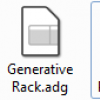Reverse Snares
Load a snare sample into Drum Rack. Load another copy of the same sample onto an empty audio channel. Double-click the sample on the audio channel, then click the “Rev.” button. Ableton will reverse the sample:
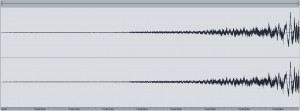
The reversed sample is an irregular length, which is going to make it hard to use in a MIDI loop. To fix this, click the Warp button to warp the clip, then drag the trim markers at the top of the sample waveform to cut it down to a useful length. We’ll cut this sample down to an eighth note (click the image for a closer view):

Right-click the clip box in the audio channel and select “Crop” to cut the sample to its new length. Drag the reversed sample into an empty slot on the Drum Rack and rename it “Snare Reversed.” Create a MIDI clip on the Drum Rack channel. Put the reversed snare right before the normal snare:
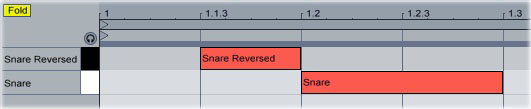
Play the clip. If you need to fine-tune the reversed snare’s position, turn the grid off, then drag the reversed snare’s note to the left or right to set the exact position: