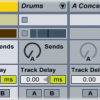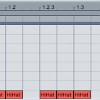Doubling Drums
Using two copies of the same drum sample in a beat makes the drums sound bigger and fuller. Load up a kick, snare and hi-hat into Ableton’s Drum Rack, then open the Rack’s “Chains” section. Right-click the snare drum in the list of chains and select “Duplicate.” Do the same for the hi-hat:
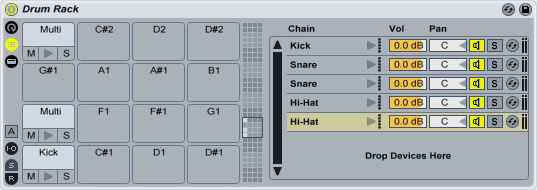
Pan the first snare sample to 30L; pan the second to 30R. Set the first hi-hat’s pan control all the way to the left (50L); set the second’s pan control to 50R. Because you’re now playing two copies of each sample, you’ll need to lower their volumes to preserve the original volume level. Drop each sample down to -3 dB:
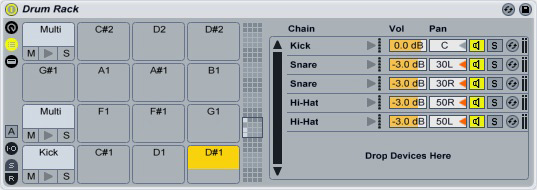
You can add more width to the hi-hats by delaying one of them slightly. Drop a Simple Delay plugin onto one of the hi-hats, turn its Dry/Wet control all the way up, and click the “Link” button. Switch to “Time” mode, then drag the Time control all the way down to 1. Drag it slowly back up (hold the Ctrl key while dragging for better control) until the hi-hats sound full but not separated. The delay time should be very short, usually no more than a few milliseconds.