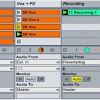Using the Ableton Chord Plug-in
Ableton’s Chord MIDI effect automatically creates a chord from a single MIDI note. The Chord plug-in is really only useful in conjunction with the Scale plug-in (you can find an explanation of the Scale effect here), so start by dropping a Scale effect before the synth:
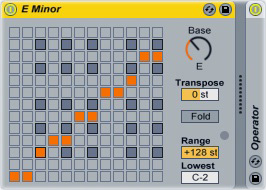
Drop the Chord plug-in to the left of the Scale effect (if you put it on the right of the Scale, the chords will be out-of-key). Use the “Shift” knobs to set the notes in the chords. The Shift knobs work in terms of steps: if the first knob is set to “+3,” and you play an E on the keyboard, the Chord effect will add a G (which is three steps above E in the piano roll) to the output sound. For a minor chord, set the first Shift knob to +3 and the second to +7.
The numbers underneath the Shift knobs control the velocities of the notes in the chord. The higher the velocity, the louder the note will be. Raise the velocity of the first knob slightly to bring out the middle note in the chord; lower the velocity on the second knob:
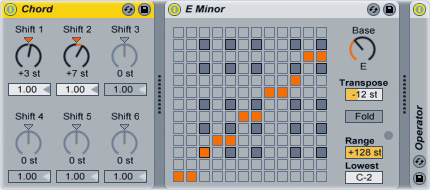
Play a note on the keyboard to hear the chord; if the chord is too high-pitched, set the “Transpose” control on the Scale plug-in to -12.
To play different types of chords on the same track, use a MIDI Effect Rack. Right-click the Chord plug-in and select “Group” to add it to a MIDI rack. Click “Chain” and press “Ctrl+D” twice to make two copies of the Chord plug-in:
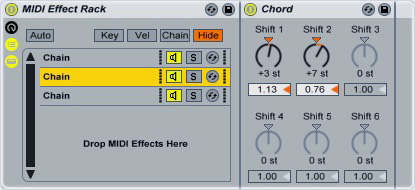
Let’s leave the first Chord plug-in as a simple minor chord. Click on the second Chord, then turn the “Shift 3″ knob up to +10. This creates a minor 7th chord. Click the third chain, then set its “Shift 3″ knob to +10 and its “Shift 4″ knob to +14. This makes a minor 9th chord. Rename the chains after their respective chords:
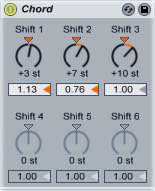
 Right now, all the Chord plug-ins are playing at the same time. To make it possible to switch between the different chords, divide them into zones and use a Macro knob to select them. Click the “Chain” button to open the Chain Selector section of the rack. A set of rows, each containing a blue box, will appear next to the chains.
Drag the blue box next to the Minor chain so that it stretches from 0 to 8. Set Minor 7′s box to reach from 9 to 16, then drag Minor 9′s to stretch between 17 and 24:
Right now, all the Chord plug-ins are playing at the same time. To make it possible to switch between the different chords, divide them into zones and use a Macro knob to select them. Click the “Chain” button to open the Chain Selector section of the rack. A set of rows, each containing a blue box, will appear next to the chains.
Drag the blue box next to the Minor chain so that it stretches from 0 to 8. Set Minor 7′s box to reach from 9 to 16, then drag Minor 9′s to stretch between 17 and 24:
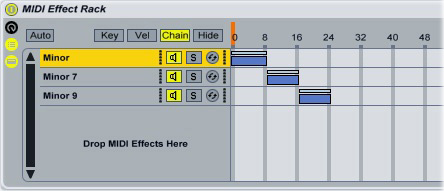
Right-click one of the numbers that run along the top of the rows and select “Map to Macro 1.” Ableton opens the Macro knobs section and maps the chain selector to the first macro knob. You can now switch between chords by turning the first macro knob: a setting between 1 and 8 will play a minor chord, a setting between 9 and 16 plays a minor 7th, and values 17-24 trigger a minor 9th chord.
This setup works as long as you want to stay in a minor key; to switch to a major key, you’ll need to create nested MIDI racks.
Select the three Chord plug-ins, right-click them and select “Group.” Ableton will create a new MIDI rack inside the pre-existing one — we’ll call this the “minor rack.” Drag and drop the E Minor Scale plug-in into the rack — position it inside the outer rack, but outside the minor rack (click the image for a larger view):
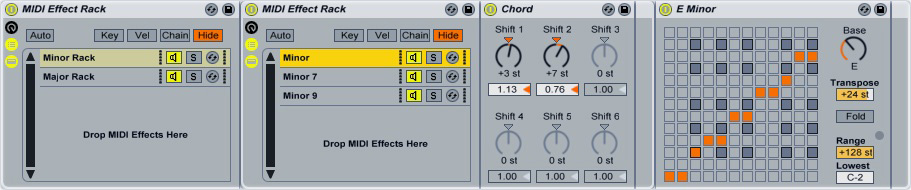
Open up the Chains section in the minor rack. Map the Chain Selector to the first macro knob as you did before. Right-click the first macro knob (its name will have changed to “Chain Selector”) and select “Map to Chain Selector.” This connects the macro knob on the minor rack to the macro knob on the outer rack:

Hide the minor rack for now by double-clicking its top bar. Drop three Chord plug-ins into the outer MIDI rack; set them to a major chord (+4, +7), a major 7 chord (+4, +7, and +11) and a major 9 chord (+4, +7, +11, and +14). Select these three major chord plug-ins and group them to a rack. Drop an E major Scale plug-in into this new rack:
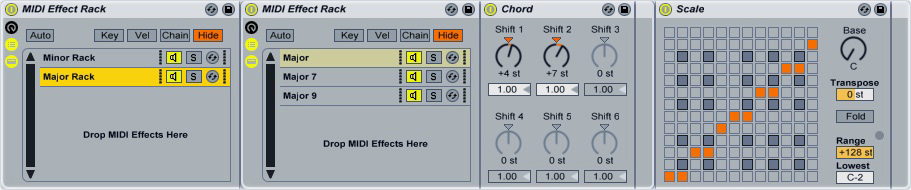
Open the major rack’s Chain Selector and set the first Chord plug-in to 25-32, the second plug-in to 33-40 and the last to 41-48. Map the Chain Selector to Macro 1, then map Macro 1 to the “Chain Selector” knob as you did with the minor rack.
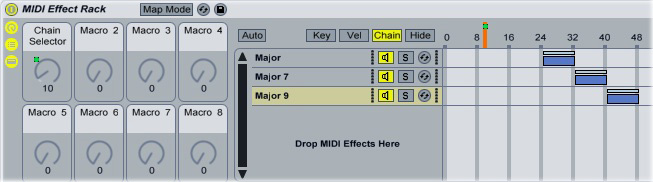
Hide the major rack, then open the outside rack’s Chain Selector. Set it so that values 0 through 24 select the minor rack, and values 25-48 select the major rack. The Chain Selector should already be mapped to the first macro knob in the outside rack; if not, re-map it. You can now sweep through the different chords by turning the “Chain Selector” knob on the outside rack:
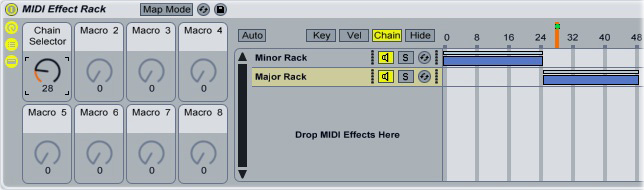
For a deeper look into building chord progressions, check out this video tutorial (click the link to get 20% off).