How to Make Sub-Kicks
If the kick sample you’re using isn’t beefy enough, layer it with a low-pitched synthesized sub-kick. The sub-kick adds bass without overly changing the tonal character of the kick. Load Operator into an empty slot in the Drum Rack, ideally in a slot that’s right next to the kick sample:
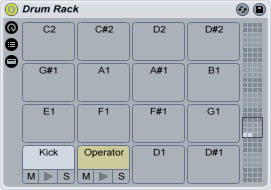
Click the “Fixed” button on oscillator A; this pins the oscillator to a specified frequency. In other words, Operator will always play at the same pitch, no matter what MIDI notes you input. Turn the “Freq” knob to 60.
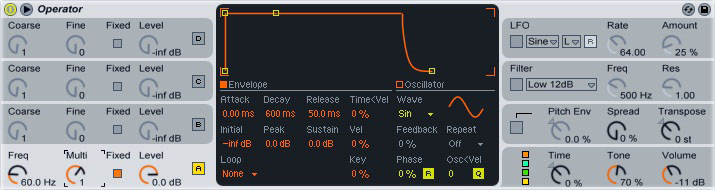
Create a new MIDI clip in the Drum Rack’s channel. Program in a kick pattern; put in the same notes for the Operator.
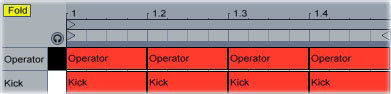
Right now, Operator will play constantly, even after each kick sample stops playing. To make the synthesized kick play only when the sample is playing, we’ll put a gate on the Operator, then sidechain the gate to the kick sample. When the gate receives the sidechain input from the kick sample, it opens, allowing Operator to play; when the kick sample stops, the gate closes, silencing Operator.
Drop a Gate plugin onto the Operator slot in the Drum Rack. Open the sidechain section, then select “Drum Rack” and “Kick” in the “Audio From” menus. Start playing the MIDI clip, then drag the “Threshold” slider downward until you hear the Operator playing along with the kick.
Because the gate’s default settings cause it to open and close quickly, you’ll hear a clicking sound as the Operator plays. Turn up the “Attack” and “Release” knobs until this clicking disappears. Turn the “Hold” knob all the way down.

Now, when the sample and synthesizer play, the gate will only open when the sample is playing. When the kick sample stops, Operator will stop playing as well.






