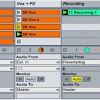Make a Track from Found Sounds
Prepackaged sample packs are great tools, but unless you alter the samples extensively, they can make your tracks sound cookie-cutter and samey. Recording your own sample packs gives your production a unique sound; even if you don’t have access to drum sets or hardware synths, you can use Ableton’s powerful sound-processing capabilities to transform a recording of just about anything into a usable sample. For this track, I recorded random objects that were lying around my apartment, processed the raw samples with Ableton’s effects, then arranged them into a full song, which you can listen to here.
Here’s how you do it. First, record the sounds. If you’re in your studio, you can record the sounds either straight into your DAW or into an audio editor like Audition or Audacity. If you want greater mobility, record the sounds to a portable audio recorder and transfer them into your software. Trim any blank space from the ends of the recorded sounds, and apply noise reduction if necessary.
Drums
For the kick drum, I recorded myself hitting the side of a leather couch. Filter out everything above 500 Hz from the sound, then add some light compression to give it more punch. For the snare, I recorded a shaker, then transposed it up an octave so it’s more in the snare frequency range. The hi-hat is a burst from a can of compressed air with a high-pass filter removing everything above 4 kHz. I then added three additional percussion sounds to the drum rack. The first is the sound of a pen tapping against a desk, with a little bit of room reverb applied and a bandpass filter removing everything except for 4 kHZ to 8 kHz. The second is the sound of an inflatable ball bounced on a wooden floor; for this sample, I just turned down the sustain and release in its volume envelope a bit. Finally, I ran my finger along the teeth of a plastic comb and recorded that, then filtered out everything above 2 kHz and added a 1/8-note delay with the dry/wet turned all the way up. After processing the raw samples, I arranged them into a drum loop.
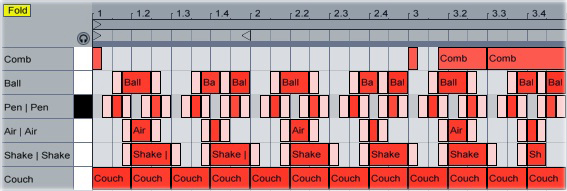
To add some more interest to the bouncing-ball percussion sound, I used an envelope to change its transpose setting over the course of the beat:
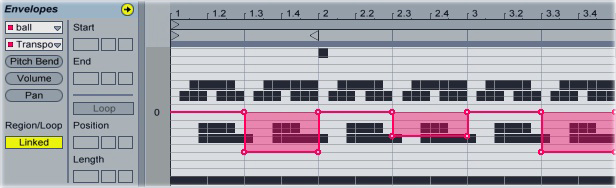
Bass
Moving on to the bass, I dropped into Sampler, EQed out everything above 180 Hz, added some compression and a short chorus, then used the Utility plug-in to put it into mono:
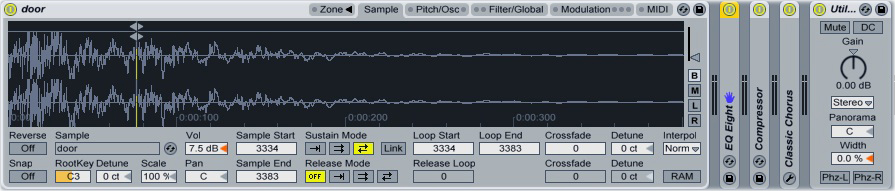
Lead Synth
For the main synth sound, I recorded myself playing just the mouthpiece part of an old flute, then pitched the sound down by two octaves and loaded two copies into a sampler. I sent both copies to a bandpass filter set around 400 Hz, then modulated the filter with a very slow LFO. I modulated the pan setting on the second copy with the same LFO, then filtered out everything above 8 kHz and boosted around 700 Hz. I then programmed in the MIDI chords and added an envelope that changes the transpose control on just the second copy of the sample:
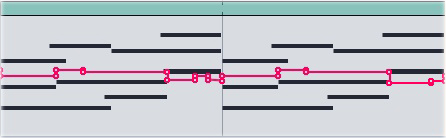
I added a second, more percussive synth to the background by recording the sound of some coins falling into a glass bowl, then loading it into a sampler and transposing it down. I then added some glide and filtered out the top frequencies:
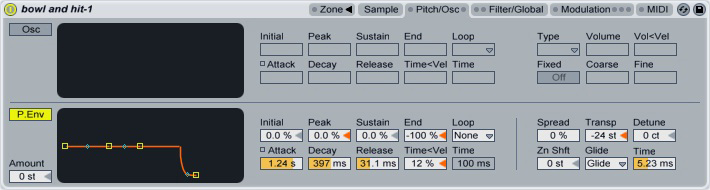
FX
To finish off the track, I added two effects into the mix. For the first, I put a bit of water into a can, then rolled it across a hardwood floor. After transposing it up two steps, I boosted the frequencies around 3.5 kHz and cut out everything below that, sidechained a gate to the pen-percussion sound on the drum track, and added a bit of chorus and spring reverb at the end. For the second effect, I broke out the laser-fighting robot toys and sent them into battle. I recorded the power-up sound, then EQed out the low frequencies and sent it through a ridiculously long hall reverb and a filter delay.
Arrangement
Finally, I arranged and mixed all of these elements into a full track. Here’s what it ended up sounding like: